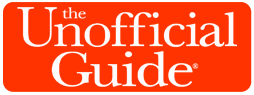Move over, plain old MagicBands; the wireless identification wristbands well known to Walt Disney World visitors are now available in an upgraded interactive version, and we have our Top 10 tips for getting the most out of your MagicBand+.

The MagicBand+ went on sale at Walt Disney World in late July, and we got ours on day one to field-test its haptic vibrations, multicolored lighting, and motion detection features inside the parks. First, check out our videos highlighting Fab 50 Quest and Batuu Bounty Hunters, two of the featured activities you can enjoy using MagicBand+:
Now, here are the top 10 things you should do if you plan on purchasing one of these high-tech handcuffs for yourself.
1. Buy Your MagicBand+ Online in Advance
Instead of taking time out of your park visit to purchase and set up your MagicBand+ after arrival, order one in advance at shopdisney.com for the best selection.

Annual passholders and guests with upcoming on-site hotel bookings get a discount off the price, which is $35 for single-color bands and $45 for more desirable designs.

2. Pack Batteries & USB Plugs
Our first MagicBand+ emerged from the box with a drained battery, and the short charging cable that’s included doesn’t plug into the wall. Good thing we had a FuelRod on hand, which took about an hour to deliver enough juice for a first usage.

Disney claims the bands can last up to three days when fully charged, but a couple of hours playing the interactive games made our band blink yellow. Be sure to have a USB wall plug or portable battery for each MagicBand+ in your party.
3. Install Disney’s Apps
Visit your smartphone’s app store and install both My Disney Experience and Play Disney, signing into both using the same account. Turn on your phone’s Bluetooth, and give the apps access permissions for your camera as requested. Then go to “MagicBands and More” on the My Disney Experience main menu, and follow the instructions for tapping to pair your MagicBand+.
4. Remove Your Phone Case
If you follow all the instructions and your MagicBand+ won’t tap-to-pair, try removing your phone case. we’ve never had trouble using tap-to-pay or RFID scanners with our iPhone’s case on before, but for some reason it blocked our MagicBand+ from pairing.
5. Update the MagicBand+ Software
Just like many modern videogames, MagicBand+ may require a software patch on day 1. Look for an update alert on the Disney app’s MagicBand+ information page after pairing, and hold your band near your phone for 3 or 4 minutes while the update completes.
6. Adjust Sensitivity Settings
While you’re in the app, tap “Settings” and increase the motion sensitivity, which makes it somewhat easier (although not foolproof) to activate the Fab 50 Quest statues found around all four parks. You can also pick a color theme for your band to light up with whenever you tap in at a park entrance or Lightning Lane.
7. Start Your Quest Before Playing
Once your MagicBand+ is charged, paired, updated, and customized, hop into the Play Disney app and activate the Fab 50 Quest (found in all four WDW parks) or Star Wars: Batuu Bounty Hunters at Disney’s Hollywood Studios. You’ll receive instructions on how to play the game, and your progress will be tracked from then on. If you try interacting with the statues before beginning in the app, your achievements will be lost.
8. Listen Closely to Characters
Also be sure to lean in after waving your MagicBand+ at those Fab 50 statues, as many play their brief sound effect at a very low volume. If you miss it, wait a moment and try again; you may hear a completely different reaction on your second round.

9. Look for the Bounty Hunter’s Mark
Black Spire Outpost can be a crowded, confusing place, and if you’re playing the Batuu Bounty Hunters game, it can sometimes be hard to tell exactly where to go based on the hot-and-cold indicators on your MagicBand+.

Here’s a hint that would make the Mandalorian proud: After receiving your target from the taskboard outside Droid Depot, keep an eye open for doors with a distinctive yellow skull symbol. Your mark will only be found behind one of these marked doors.
10. Keep Your Hands to Yourself
Finally, we haven’t had the chance to test how MagicBand+ synchronizes with EPCOT’s Harmonious or the Magic Kingdom’s fireworks; however, as veterans of “Glow with the Show,” we get the gist of blinking and vibrating. But if you take advantage of this feature, remember to keep your hands at your own eye level, for the sake of all the folks behind you who don’t want to watch the nighttime spectacular through a sea of raised arms.
Bonus Tip: Just Don’t Bite
For local annual passholders and other frequent visitors who have already exhausted every attraction in the Disney parks, MagicBand+ injects some novelty into the experience, and those who have completed all the tasks in the Star Wars Data Pad will especially enjoy adding to their credit horde by bounty hunting.
But for the vast majority of guests who are trying to get the most out of their vacation, the cash spent on each MagicBand+ would be better spent on two or three days of Genie+. Just remember, those regular MagicBands cluttering up your drawers are still being sold, and they will continue to work at Walt Disney World just as they always have.
However, if you are still hungry to merge with Mickey’s latest technological marvel, here’s one final warning:

You’ll have to ask Len Testa about the origins of that disgusting disclaimer…
For all there is to see and do at Walt Disney World, check out The Unofficial Guide to Walt Disney World.
If you enjoyed this post, please subscribe to our YouTube channel and sign up for our newsletter here. Be sure to follow us on Twitter, Facebook, Instagram, Pinterest, and YouTube.